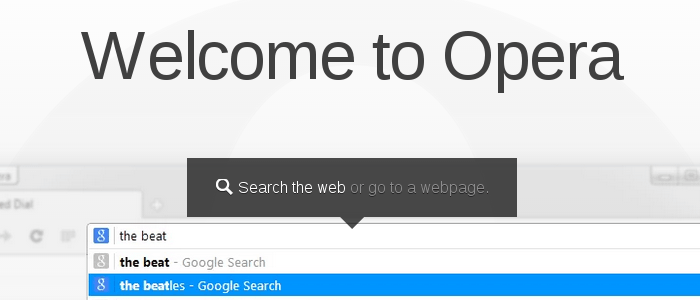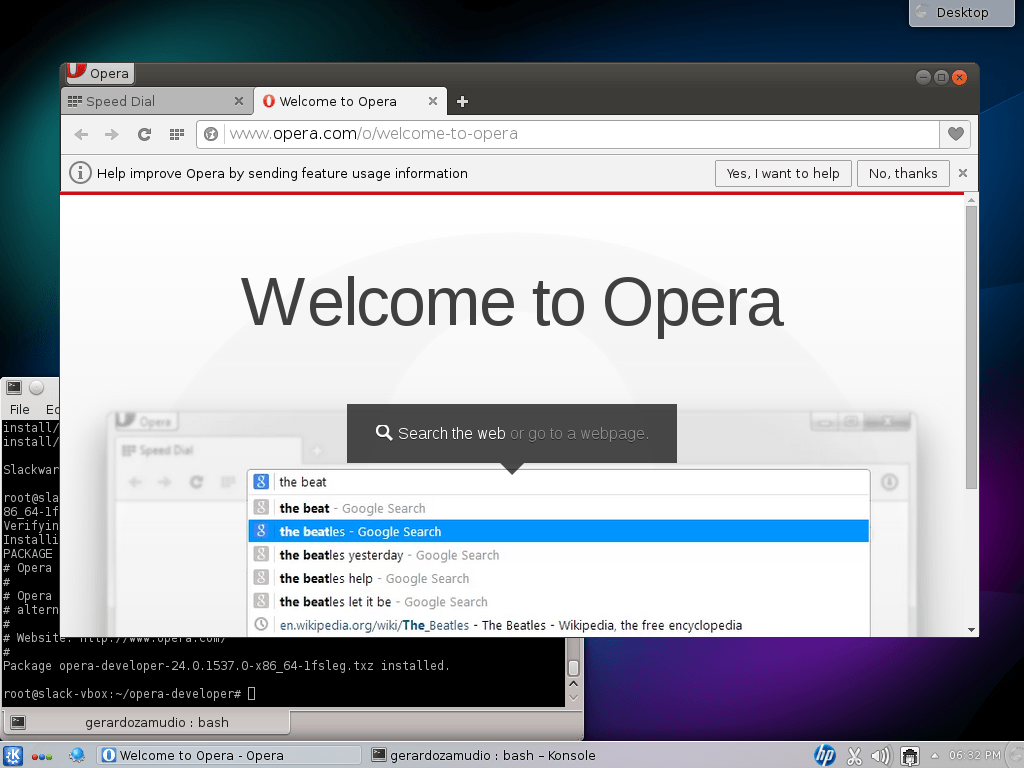New Blog
30 Sep 2014After a week of testing and development, I’ve finally switched my site over to Jekyll, the static site generator. This allowed me to get rid of PHP and MySQL, which I feel cause too much overhead for a simple site like mine. I also felt Apache had too many features I did not use so I got rid of that and switched to nginx instead. Also note the TLD change, gerardozamudio.mx
Jekyll
The great thing about Jekyll is it’s easy to use and configure. There’s a great installation guide at the official Jekyll site already so I won’t go over that again. Just note you’ll need Node.js and Ruby installed in order for it to work.
First, I created the directory that will hold my new site in my shell user’s home directory:
jekyll new ~/gerardozamudio.mx
cd ~/gerardozamudio.mxMy site used to run on WordPress so most of the content was stored in the MySQL database. I ran the Jekyll WordPress importer with the following options:
ruby -rubygems -e 'require "jekyll-import";
JekyllImport::Importers::WordPress.run({
"dbname" => "wordpress-db",
"user" => "wordpress-user",
"password" => "password",
"host" => "localhost",
"socket" => "/var/run/mysql/mysql.pid",
"table_prefix" => "wp_",
"clean_entities" => true,
"comments" => true,
"categories" => true,
"tags" => true,
"more_excerpt" => true,
"more_anchor" => true,
"status" => ["publish"]
})'Note that Slackware uses the default PID location of /var/run/mysql/mysql.pid for MySQL so you’ll have to set that. This gave me a nice structured directory with all my posts converted to Markdown complete with YAML Front Matter containing the author, comments, tags, etc. WordPress keeps images in /wp-content/uploads by default, but I made an images directory in the root of my site for simpler management, so a little sed magic fixed that:
find ./ -type f -exec sed -i -e 's|https://gerardozamudio.net/wp-content/uploads/|/images/|g' {} \;I also noticed the posts had been saved with a .markdown extension. Those are not really important in Linux, but I wanted to fix them for my own sanity:
for file in *.markdown ; do mv "$file" "$(echo "$file" | sed 's/\(.*\.\)markdown/\1md/')" ; doneThen it was just a matter of downloading the uploads directory from wp-content in my WordPress site’s root directory into my new Jekyll site’s root directory and renaming it to images.
WordPress Features
There are some features of WordPress that Jekyll, being a static site generator, does not implement by default. Luckily I future proofed my site so it was easy to port images as well as HTML used in the posts. I didn’t have many posts that used a featured image so it was simply a matter of adding a new  line to the top of each post.
Captions
Speaking of images, I am using the captionss CSS library to easily add a nice looking caption to my images. Again, Jekyll does not offer this out of the box but it was a good excuse to get familiar with Liquid and write my own tag. I didn’t want to bother with surrounding my images with HTML every time I wanted to add a caption so I created a cap.html file in my _includes folder inside my Jekyll site directory with the following contents:
<div class="center">
<figure class="embed">
<a href="{{ include.url }}"><img src="{{ include.url }}" alt="{{ include.alt }}"></a>
<figcaption>
{{ include.cap }}
</figcaption>
</figure>
</div>Whenever I want to use an image with a caption, I can just use the following:
{% include cap.html url="/images/image.jpg" alt="Alt text" cap="Caption" %}Post Excerpts
WordPress uses the <!--more--> tag to signal post excerpts, and automatically generates a Read more… link. Jekyll does not have this by default, but it can easily be implemented using a loop in the site’s posts index with the split Liquid filter:
{% if post.content contains '<!--more-->' %}
{{ post.content | split:'<!--more-->' | first }}
<p><a href="{{ post.url }}">Read more »</a></p>
{% else %}
{{ post.content }}
{% endif %}Archives
I didn’t bother reinventing the wheel with this one, and shamelessly stole Reyhan Dhuny’s archive.html code to make mine. I only added a hyphen between post names and dates and I was good to go.
Finally, I built the site and put my files in the web server’s directory:
jekyll build -s /home/gzamudio/gerardozamudio.mx -d /var/www/html/nginx
Good old nginx. It’s hard to believe it’s been a decade since this web server came about and it’s certainly matured a lot since then. Development is fast and looks to be stable, so I decided to go with the mainline releases. My main goal was serving plain static content so I did not need any of the extra modules that are built in by default. I created a system user to run the daemon:
useradd -r -M -U -c "User for nginx" -d /srv/httpd -s /bin/false nginxThen I built my package using only 3 modules: http_ssl_module, http_spdy_module, and http_gzip_static_module
./configure \
--with-http_ssl_module \
--with-http_spdy_module \
--with-http_gzip_static_module \
--with-file-aio \
--without-http_autoindex_module \
--without-http_browser_module \
--without-http_fastcgi_module \
--without-http_geo_module \
--without-http_empty_gif_module \
--without-http_map_module \
--without-http_proxy_module \
--without-http_memcached_module \
--without-http_ssi_module \
--without-http_userid_module \
--without-mail_pop3_module \
--without-mail_imap_module \
--without-mail_smtp_module \
--without-http_split_clients_module \
--without-http_uwsgi_module \
--without-http_scgi_module \
--without-http_limit_conn_module \
--without-http_referer_module \
--without-http-cache \
--without-http_upstream_ip_hash_moduleSSL
I talked about adding a certificate in a previous post, but I decided to take that a step further and switch to ECDSA for my SSL certificate. Unfortunately Gandi does not offer such certificates so I had to move to Comodo in order to get one. I also set up HSTS and PFS to completely get rid of plain HTTP access to the server. At least Qualys seems to think I did a good job. If you look closely at the configure options above you’ll notice I also enabled SPDY, the starting point for HTTP 2.0. Feel free to check it out.